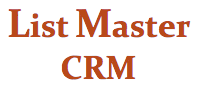TRANSACTIONS SCREEN
OVERVIEW
List Master CRM's TRANSACTIONS SCREEN displays a list of all transactions associated for the record you are in, and allows you to add information about new transactions.
List of all transactions: All transactions associated with the record will appear in a boxed list on the upper-left side of the screen. Click a transaction to see detailed information about it. Update or add information, then hit the “Update Transaction” button at the top. Transactions in blue are linked to another record in some way (as a memorial gift, workplace giving program, soft credit, etc.).
To create a new transaction, enter the date and any other relevant information, then hit the “Update Transaction” button to save. If you’re viewing a transaction at the time you want to start a new one, hit the “Clear Form” button first.
TRANSACTIONS fields
Expires: Optional field that automatically updates membership expiration dates based on transaction information entered.
Ask Amount: Use this field to note suggested giving amounts for the contact. Personalized letters and emails can automatically include this dollar amount.
Appeals drop-down menu: The boxed menu on the right side lists all appeals ever sent.
Display/To: These fields, at top right, allow you to narrow appeals shown by a given date range. Enter dates then hit the "change" button.
Donation Type: Select check, cash, credit card or other type of donation. List is customizable with as many donation types as you need.
Appeal Code: Select from a list of all appeals sent, located in the box above and to the right, to auto-populate this field. If there's no box, no appeals have been sent to this contact. You can also type the code in.
Use Code: Optional field for restricting funds to specific uses. Each agency creates its own list of use codes.
Check Number: Optional field for entering a check number.
TY Batch: Read-only field showing which batch the thank-you letter for this transaction went out in. You can go to the Code Maintenance screen to re-run a letter.
Tr. #: Transaction number, assigned automatically.
Cost Center: Optional accounting code, customizable for your agency.
General Ledger: Customizable with agency-specific general ledger numbers.
Thank You Letter: Use the drop-down menu to indicate which type of thank you letter the contact will receive.
Amount Paid: Optional field -- not visible unless requested -- for point-of-sale transactions. A pop-up box calculates change owed.
Gift Type: Use this field to indicate if a gift is made in honor or memorial of, is a matching gift, part of a workplace giving program, a recurring gift or soft credit. A soft credit is when you want to credit another List Master record for a particular donation, such as when a board member makes the call that secures the gift.
Linked Record: Use this field to link a gift to the person it is in memorial or honor of, to a company matching the gift or associated with the workplace giving program, or to the person soft credited for the donation. The "go to record" button will take you directly to that person/organization's record.
Event Info fields: Optional feature -- not visible unless installed -- for clients using List Master’s event management package.
Attach file: Attach a document, such as invoice, related to the transaction. Limited to one file per transaction. Must be in PDF form.
Notes: Use the long blank field along the bottom of the screen to make any notes related to the transaction.
Other optional features: List Master can provide agencies selling their products online with a drop-down menu of items for sale, with prices attached. Additional features can be enabled for clients doing point-of-sale transactions.
We can also set up a feature providing automatic thank you letters and receipts, either printed or sent by email.